For A Fast Quote: Email scans, PDFs or photos to
If your files exceed 15MB size upload here instead.
When a print of a drawing is scanned it does not become CAD. It is a ‘raster’ image – just a series of dots of different colors and shades. It cannot be edited in CAD because CAD programs use vectors, not dots, for their lines.
The illustration below shows the difference between vectors and rasters when you look up close.
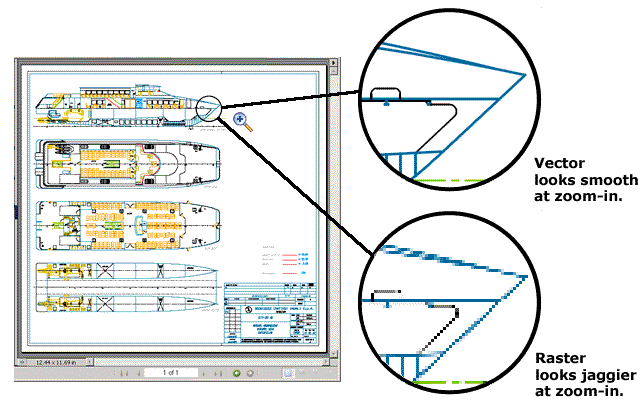
If you open a vector image and zoom in on a detail the lines will appear fine no matter how far in you zoom. If you open a raster image and zoom in on a detail the lines will appear jaggy.
The raster image appears jaggy because the lines have been created, in the case of a scanner, by taking individual snapshots of 'dots' on the original sheet. When the dots are put together on a screen our brains literally 'connect the dots' and we see lines. A photo is another exampe of a raster image.
A raster is fine for viewing images. Provided the original raster image is of a sufficiently high resolution - i.e. there are plenty of dots per inch (dpi) - our brains will do the connecting work.
CAD programs work completely differently. They describe lines mathematically. A CAD program defines a straight line as "start at coordinate x1,y1 and go to coordinate x2,y2".
Curved lines are defined using more complex mathematical descriptions. The process of converting from the raster dots to these mathematical vectors is called raster to vector conversion.
When the time comes to revise a scanned (raster) drawing there are four possible approaches:
1) Raster Editing
You could edit the file in a raster editing software such as Paint or Adobe Photoshop. This is possible if you are skilled in using these applications. The result is still a raster image. Controlling dimensions and overlaying details is much harder to do than if you use CAD.
2) Raster to Vector Conversion Software
Raster to vector conversion software semi-automatically traces the raster lines into vectors. This works well for simple profiles and continuous uninterrupted lines such as contours. It does not work well for dimensioned or complex drawings because the algorithms are not as good as the human brain at interpreting the raster images.
3) Hybrid CAD Editing
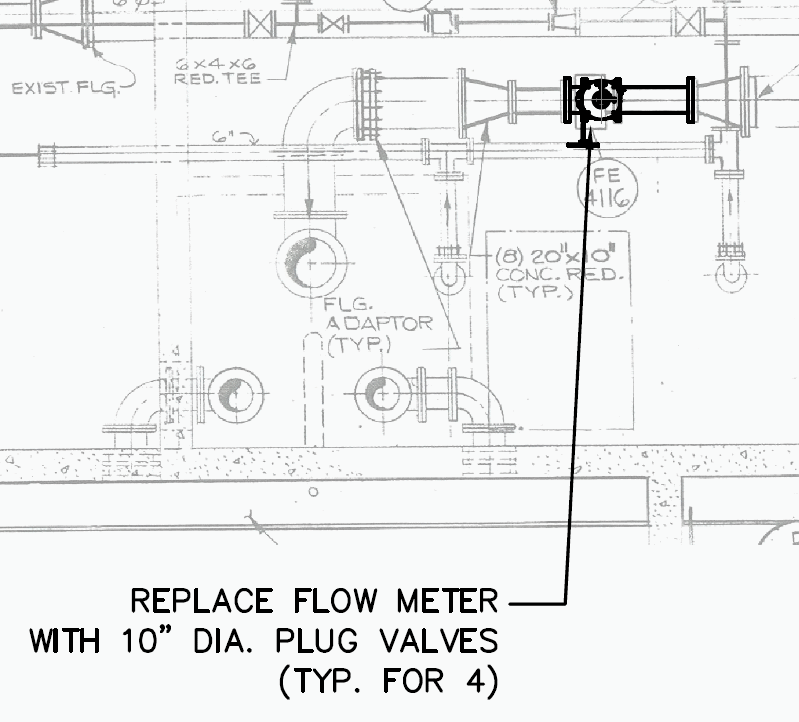 You can insert the raster image that was
scanned
into a CAD file as a background. This is still a raster and
it cannot be edited by the CAD application. But you can then
draw over it using CAD vectors.
You can insert the raster image that was
scanned
into a CAD file as a background. This is still a raster and
it cannot be edited by the CAD application. But you can then
draw over it using CAD vectors.
The result is a hybrid CAD drawing which stores both the original raster scan and the CAD lines drawn on top of it.
The illustration to the right shows an example where a valve has been drawn in CAD to replace a flow meter on a pipe.
Hybrid editing is a good approach when small changes need to be made infrequently.
4) Redrawing to CAD Files (the service we offer)
Send the file with the raster image to us to have it converted to proper CAD vectors. We produce an entirely new CAD file (like the one shown below)with all lines and text layered in CAD. Everything in it can then be edited using a CAD application.
This is the best approach when a lot of changes have to be made. For a quote, email drawings as scans, PDFs or photos to . If your file(s) exceed 15MB in size click click here to use an upload instead.
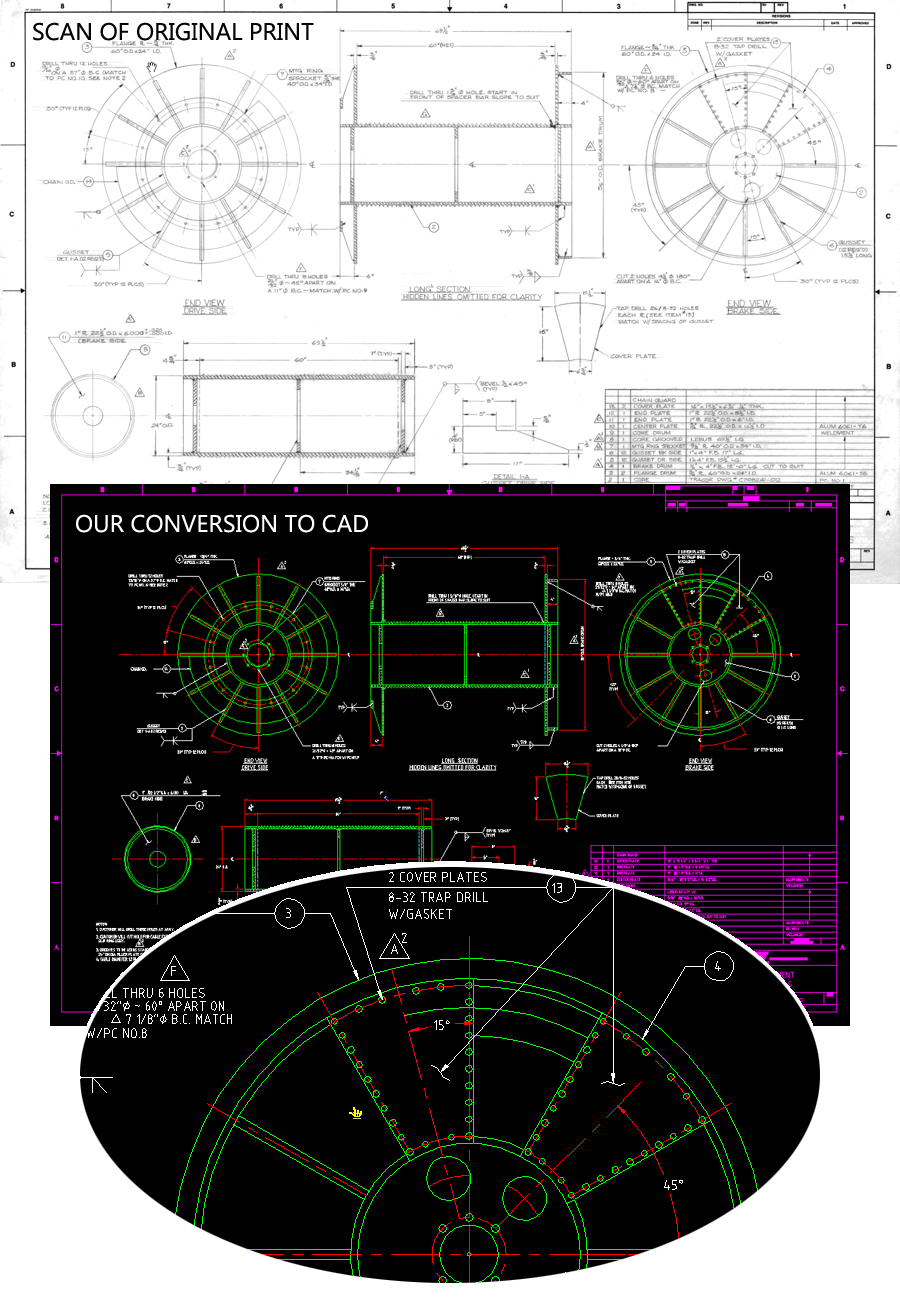
Examples: 3D| Architectural | BIM | Mechanical | Plant | P&IDs | Photos/Sketches | Illustrations | Topos | More
Copyright 1996-2016. All rights reserved. The Trix Systems logo and Trix Systems are trademarks of Trix Systems AB. All other brand names, product names, or trademarks belong to their respective holders. Legal restrictions and terms of use apply to this website - see Legal Notice. Revised to 06/01/2016 .